Creating a checklist in the Star Compliance app
To download the app for iOS, you can access the Apple store via: https://apps.apple.com/au/app/star-compliance/id1481578328
To download the app for Android, you can access the Google Play store via: https://play.google.com/store/apps/details?id=au.com.starcompliance.complianceapp
Creating a Checklist
- On the mobile app, select the "Tasks" tab in the bottom menu bar. This will take you to the task list for the day.
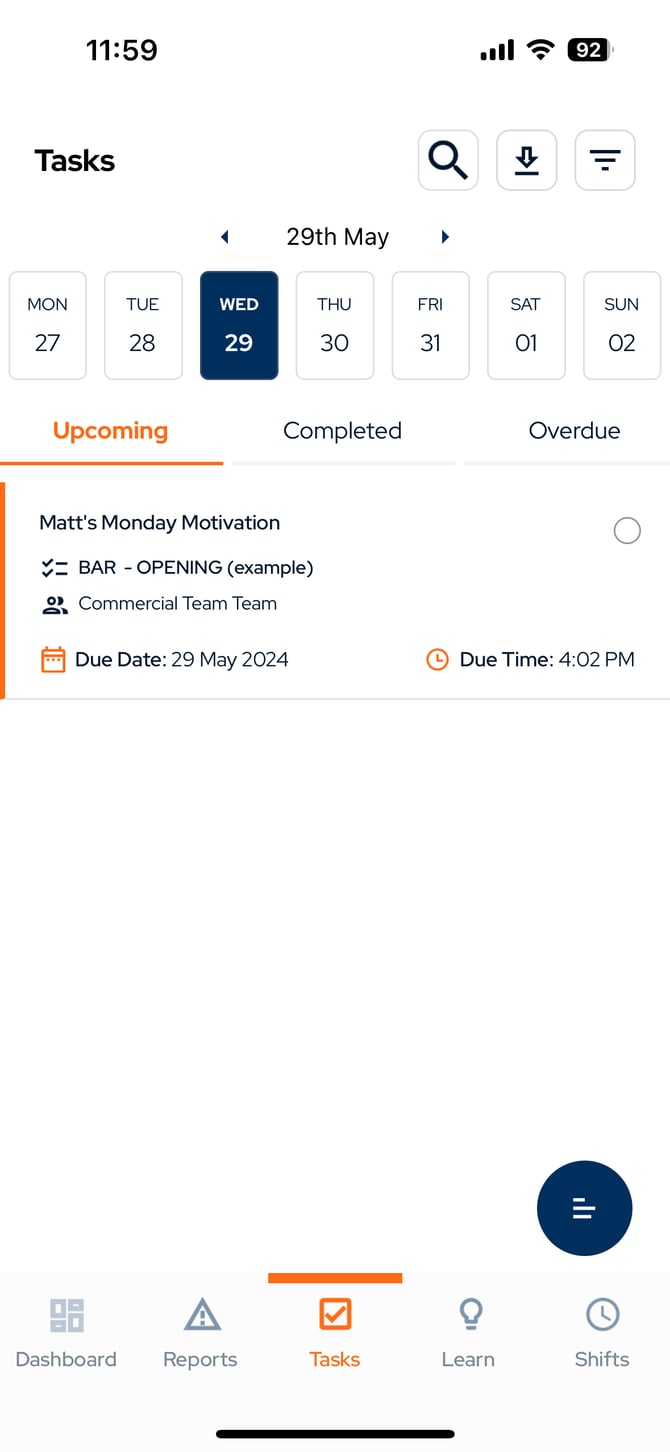
- Select the three line menu in the bottom right corner, and select "Checklists".
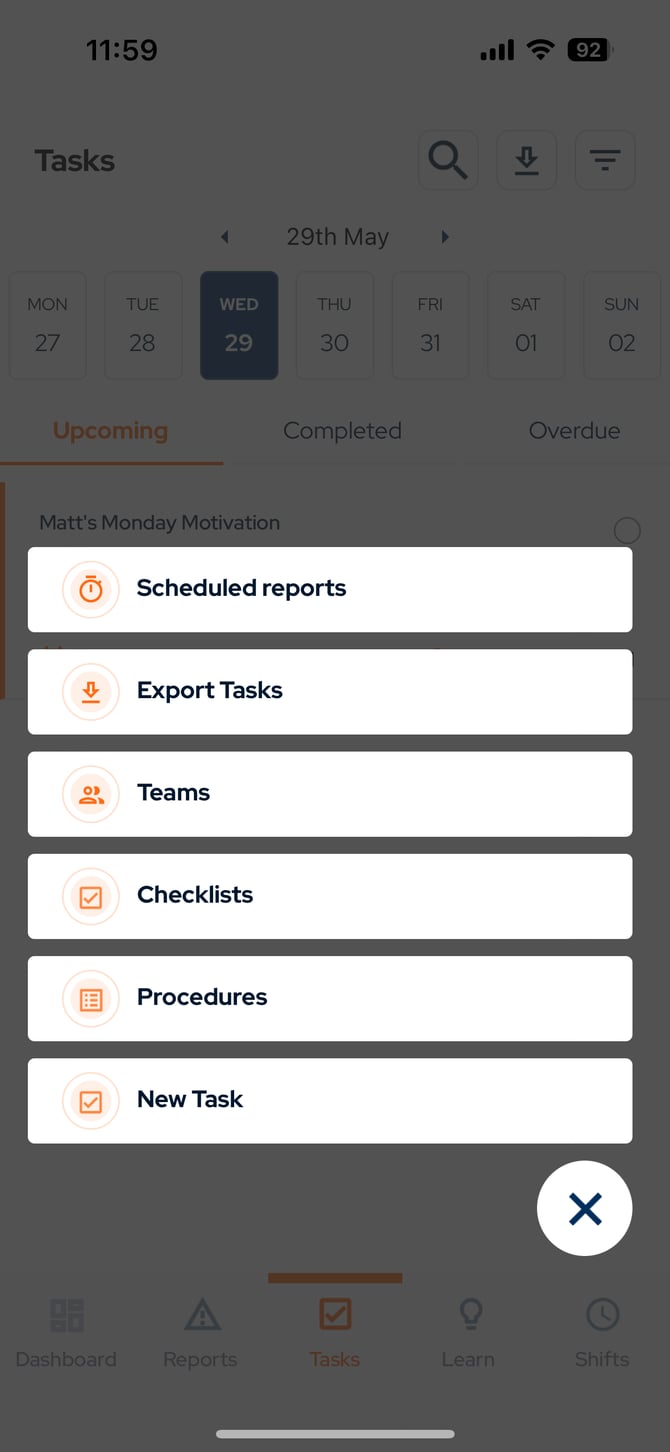
- This will take you to the checklist register. Select "Create" in the top right corner.
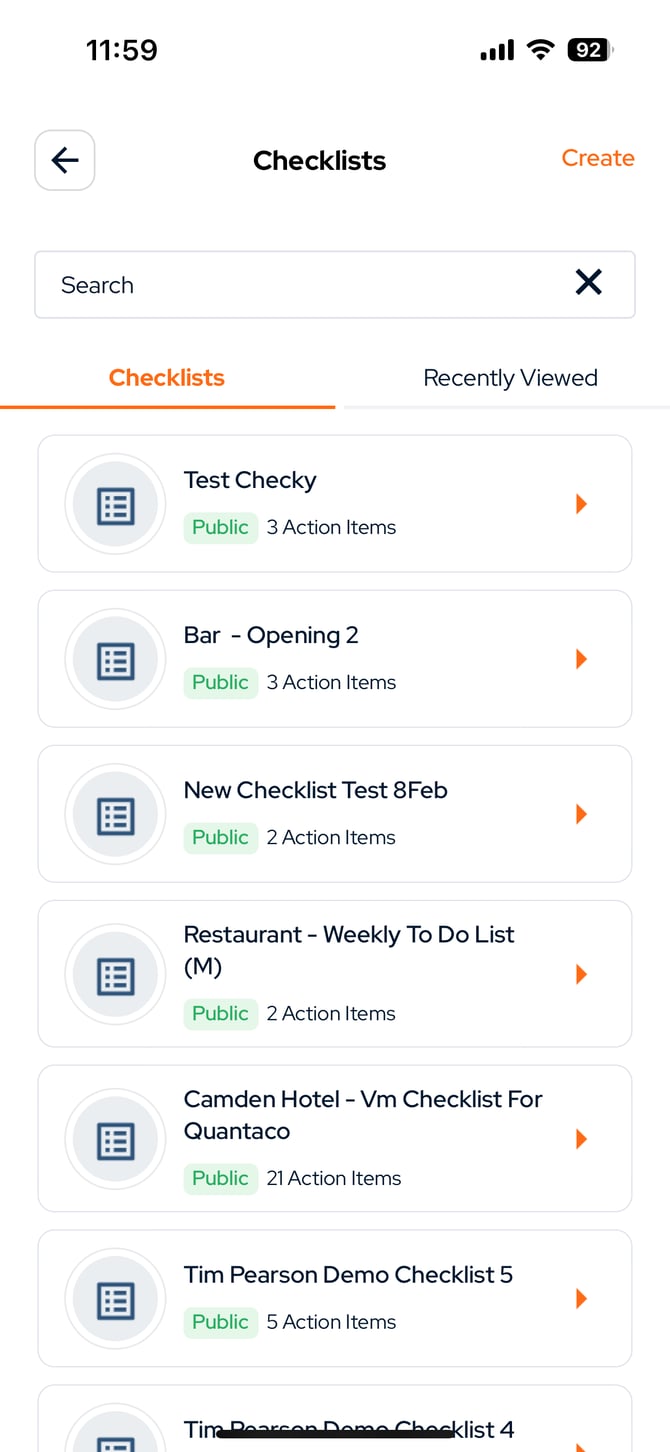
- Enter the name and venue for the checklist, and then select "Add Item" to open the items list and select your required checklist items. These include both static items such as headings and descriptions, as well as items to be completed with the
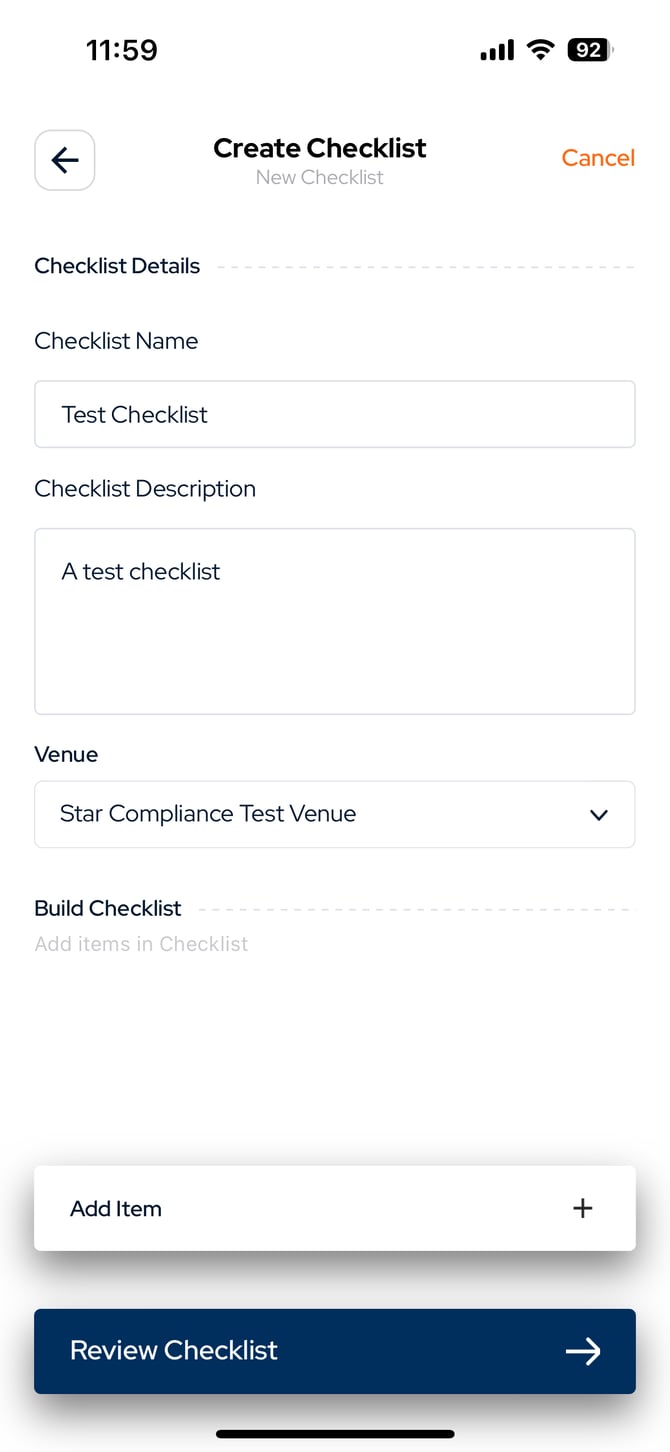
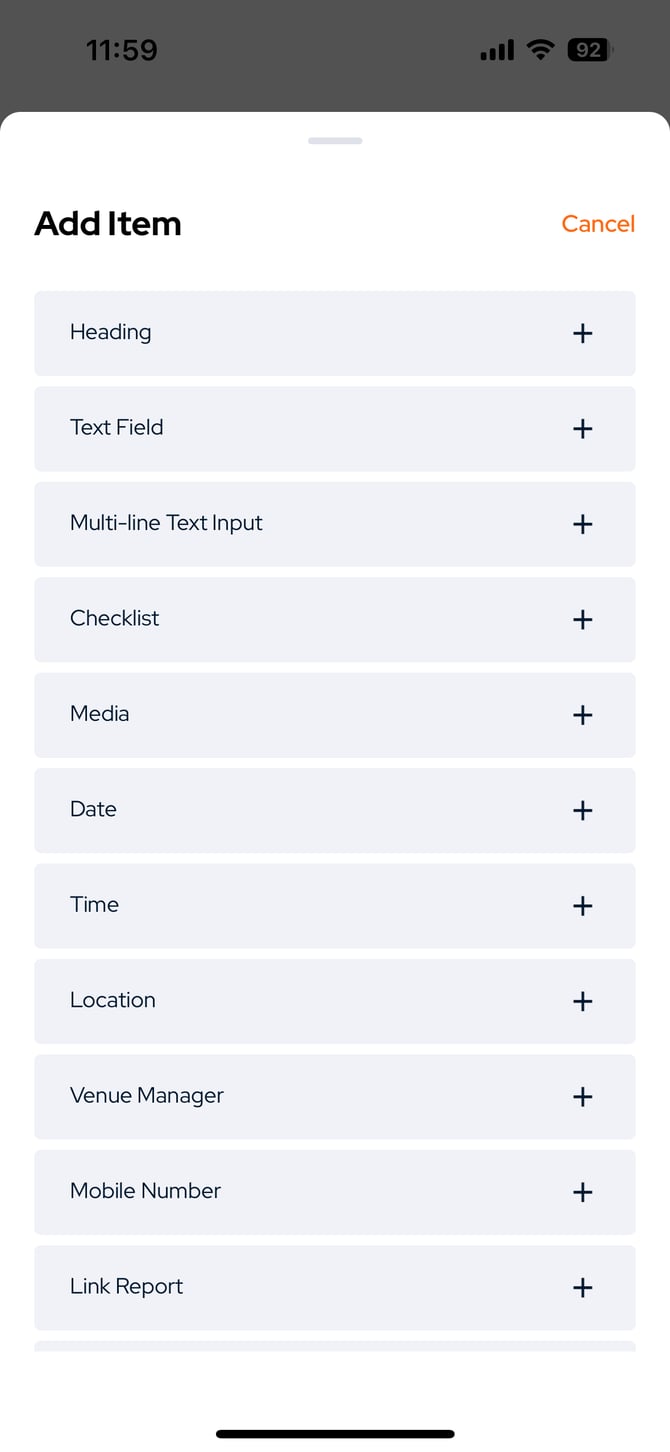
- In the below example, the "Checklist" item has been selected. This is a checkbox list