Exporting an incident report (Web)
This article will show you how to export an incident report
To export an incident report, follow the below steps:
-
Select the incident report you would like to export. If you would like to export multiple reports at once, simply tick the box beside multiple reports.

-
An export option will now display on the top right of the screen, select this option.

3. Select the format of the report you would like to be exported. Complete PDF will include all details of the report whereas summary PDF will only include minimal information to give an overview of the report.
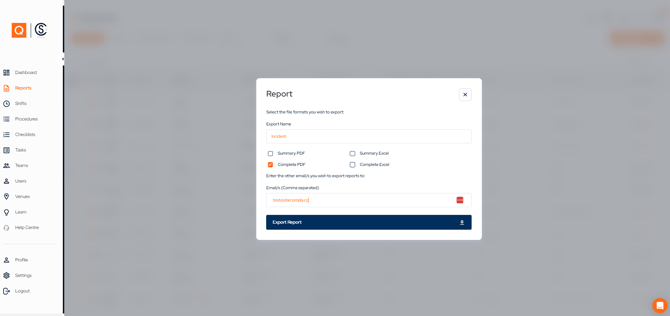
4. You will notice the email address linked to your account will be pre-populated. If you would like to add additional email recipients simply enter them separated by a comma (,).
5. All email recipients will receive an email with a link to download the report.
